Moderators Guidelines
In this guide, we will provide you with tips and best practices for the moderators.
If you experience any problem entering a stage or interacting on the platform, please take the time to read thouroughly the documentation(before contacting support). Most of the ge
Before reaching out to support with an error, please be aware that 99% of all reported errors are, in fact, user errors. Therefore, please carefully check the documentation and your settings before contacting [re]draft support.
The concept of moderator
The moderator is the stage or room manager. One can operate as an active speaker or behind the curtain. We recommend for bigger venues, to always have someone working "backstage", and another moderator that will interact directly with the speakers or the audience. The moderator has super powers:
- It can bring people on stage to become "guest speakers" then send them or any speaker back to the audience when they are done.
- It can remove people from the room
- It can play a video or audio from a pre-established playlist
- It can start/stop the recording of a session
On top of that, the moderator is usually the master of time, and a relay to the audience.
Backstage communication
The platform offers three chat channels:
- The General chat for the audience and everybody in the room. All roles canview that chat.
- The Speakers chat: which is commonly used between panel members to exchange when they do not speak, or for the moderator to warn a speaker of an issue. Only speakers and moderators can access that channel.
- The Backstage chat: this is where moderators communicate
The moderator should set the rules on how to communicate across channels.
Recording a session
Here is how to record a session:
- To start a recording
- Click on the Streaming Button: this will open a pop-up with meeting url (prefilled)- and RTMP Out inputs
- Paste the url you received from the [re]draft tech team. Do not share it with anyone outside the moderators.
- Click on Start it should show “currently recording” or something of the same order
- To stop the recording
- Click on the Streaming Button
- Click on Stop I recommend to start the recording a few minutes before the session starts, just to make sure it has picked up. There shouldn’t be more than a few seconds latency
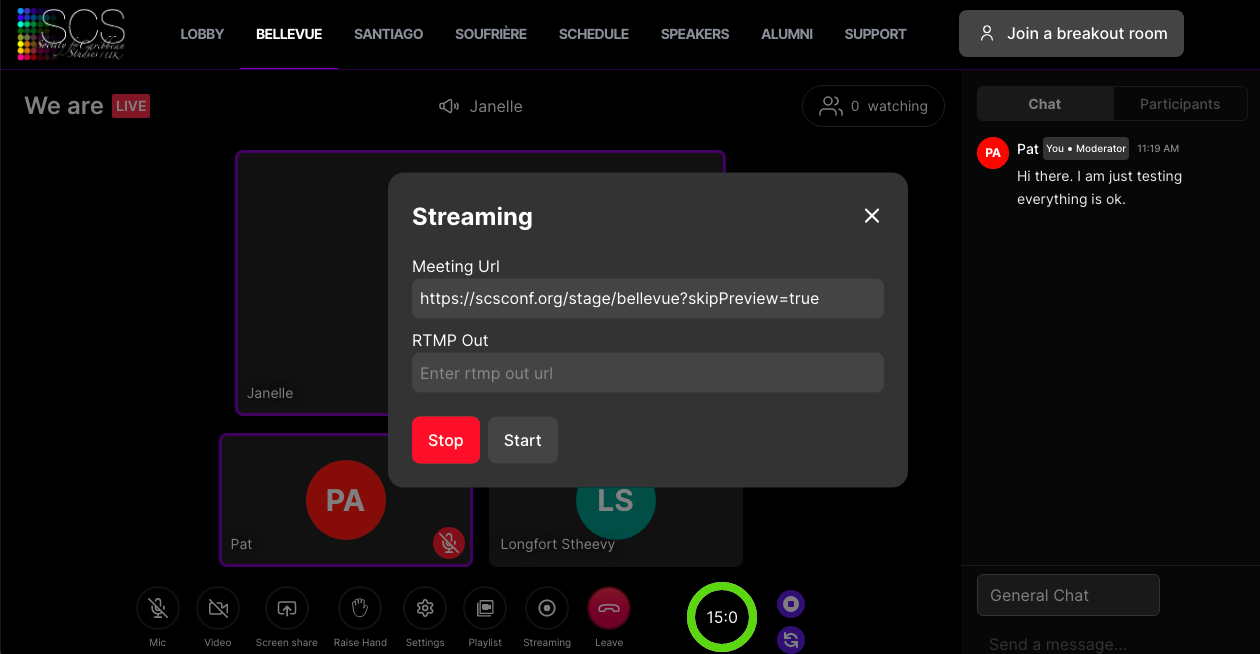
Leaving the Stage closing a session
When leaving the stage you have several options:
- You want to leave the stage but stay in the room to listen to the next talk. Using the Speaker chat tab at the bottom of the chat, ask the moderator to remove you from the stage.
- You want to leave the stage to visit another stage or page, attend another errand, but being able to come back where you left it. In this case,
- mute your microphone and camera before leaving, and right-click to open any other browser page in a new tab.

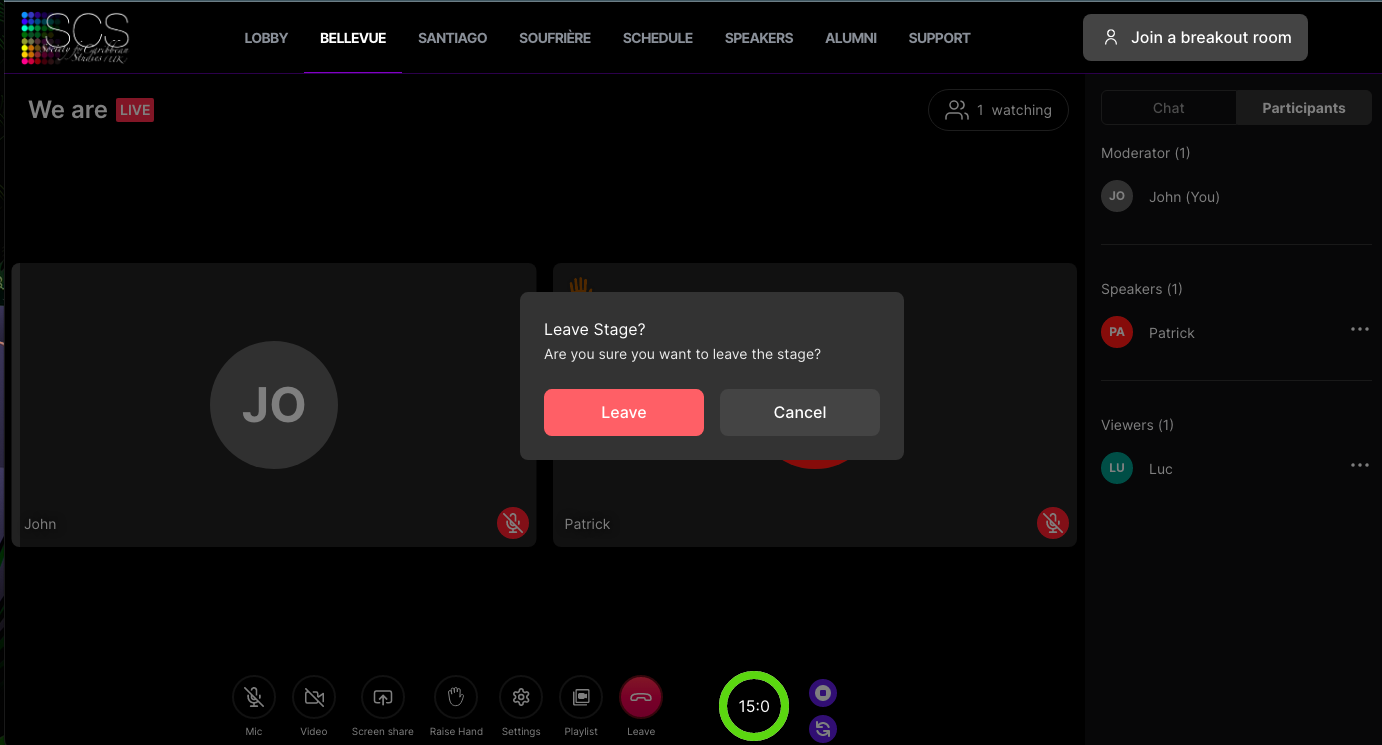
Do not forget:
- to mute your microphone and camera before leaving the stage.
- to make sure everybody has left the room before you leave
- to click on the leave button when you are done.
- IMPORTANT: YOU MAY NOT BE SIMULTANEOUSLY A SPEAKER IN TWO DIFFERENT SESSIONS AS IT WOULD PRODUCE ADVERSE EFFECTS.