Speakers Guidelines
In this guide, we will provide you with tips and best practices to make your presentation stand out.
If you experience any problem entering a stage or interacting on the platform, please take the time to read thouroughly the documentation(before contacting support). Those guidelines apply to Breakout Rooms, Panels, and Keynotes.
Before reaching out to support with an error, please be aware that 99% of all reported errors are, in fact, user errors. Therefore, please carefully check the documentation and your settings before contacting [re]draft support.
From registration to the Stage
Unlike Zoom or Teams you do not have any software to download. The host will provide you with a link (usually the day prior) to enter the stage where you will present or moderate. Depending on the workflow chosen, you will be invited directly to the stage or to a waiting room, where you will be able to check all your settings before the moderator invites you to the stage.
It is mandatory for Speakers and other Panelists to provide their information prior to the presentation time.
Before the broadcast
For a smoother experience, please consider the following:
- Be ready to get backstage 30min (and no less than 15) before the start of your session.
- Use a laptop or desktop with built-in or plugged-in webcam and mic. You won’t be able to present from a phone, but may be able to present from a tablet in landscape position (only tested on iPad)
- Only use a recent version of Google Chrome or Mozilla Firefox.
- Make sure to have a strong internet connection. Just like Zoom, Skype or Teams, you need a solid internet connection for this to work properly.
- If possible, connect to your router with an ethernet cable instead of using WiFi.
- We recommend wearing earbuds or headphones to prevent echoes.
- A podcast microphone is a nice addition :)
- A second screen makes presenting a much more enjoyable experience: if you are at home, most TV sets can serve the purpose using the HDMI port.
- Make sure you closed any application or tab using your camera or microphone.
Joining the stage
When the time comes, follow these steps to enter the Backstage:
- Click on the link provided to you beforehand by the Host and you will be taken Backstage
- If you haven’t signed in the conference yet, you may be asked to enter your email : just follow the steps provided on the screen
- When prompted provide your full name
- You will then have a preview screen :
- Make sure you have the correct camera and mic selected.
- once you have allowed access to your camera, we recommend muting both audio and video before entering the stage ( best practice reminder : keep your mic muted unless you speak)
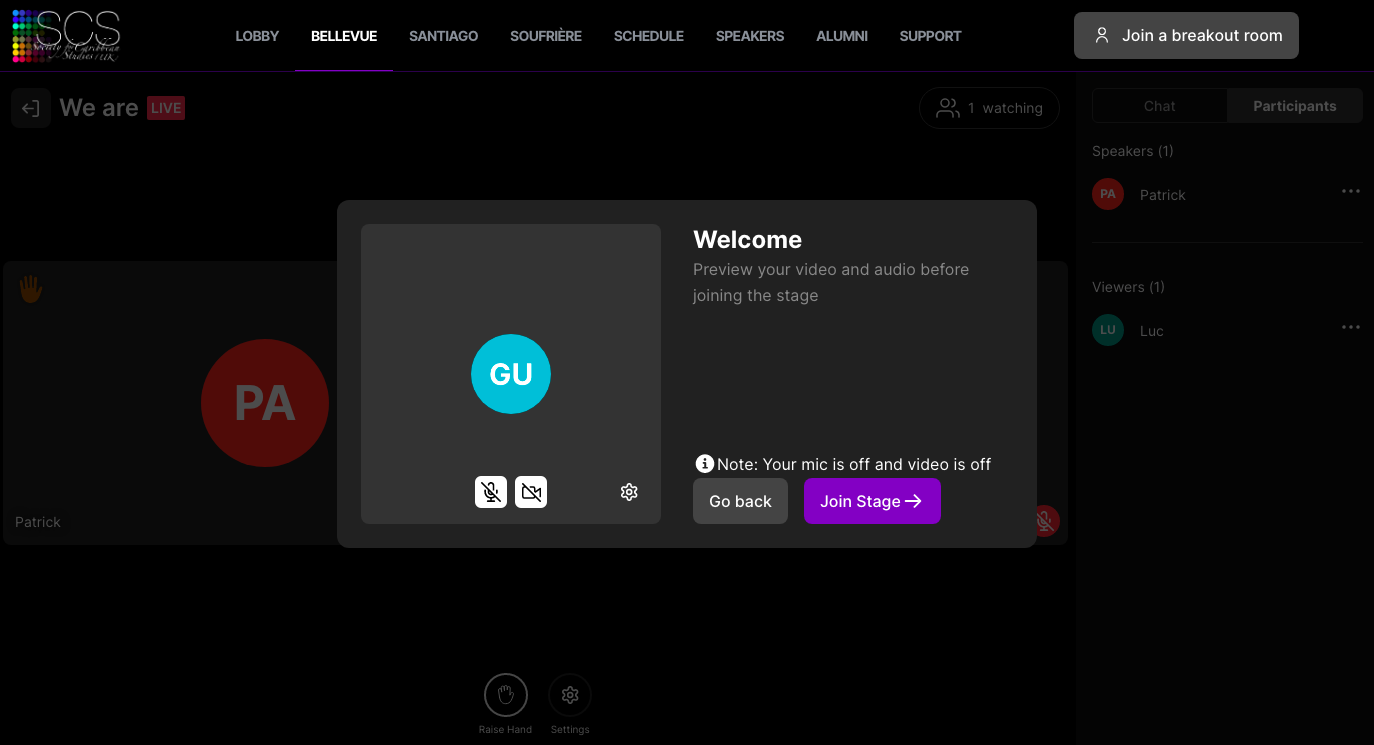
When speaking
- Introduce yourself! Panelists & Chairs set aside, a quick mention of your name (and institution) is fundamental.
- Use headphones with a built-in mic or an external plugged-in microphone. This is essential to:
- achieve the sound quality required
- reduce the risk of echo, feedback and any acoustic shock.
- Look at the camera and speak straight into the microphone – also avoid touching it (or shuffling papers in the vicinity!).
- Be clear, straightforward and lower your pace: both the audience and the interpreters will thank you for it!
- Panelists should avoid reading presentations at full speed to maximise their time slot !
- ✴ A good rule of thumb: 1 slide ≈ 1 minute.
Leaving the Stage
When leaving the stage you have several options:
- You want to leave the stage but stay in the room to listen to the next talk. Using the Speaker chat tab at the bottom of the chat, ask the moderator to remove you from the stage.
- You want to leave the stage to visit another stage or page, attend another errand, but being able to come back where you left it. In this case,
- mute your microphone and camera before leaving, and right-click to open any other browser page in a new tab.

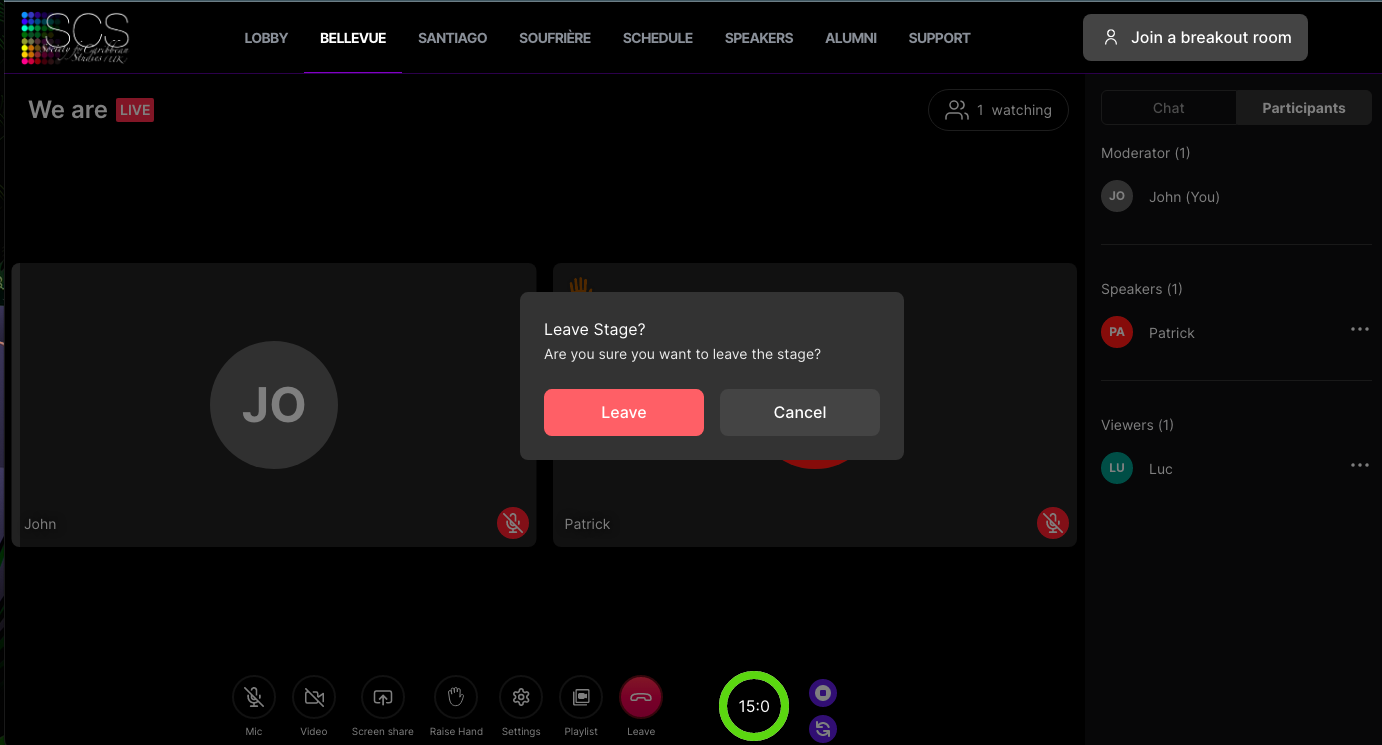
Do not forget:
- to mute your microphone and camera before leaving the stage.
- to click on the leave button when you are done.
- that if you are using a mobile device , you will not be able to act as a speaker. However, you can still join the conference as a participant and use the chat to interact with the speakers.
- IMPORTANT: YOU MAY NOT BE SIMULTANEOUSLY A SPEAKER IN TWO DIFFERENT SESSIONS AS IT WOULD PRODUCE ADVERSE EFFECTS.